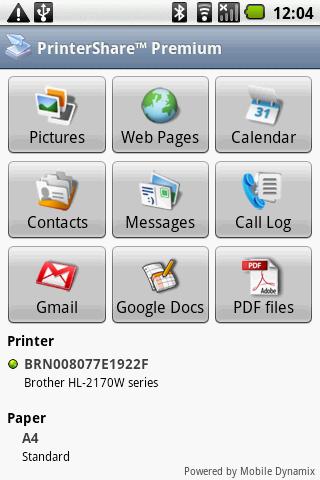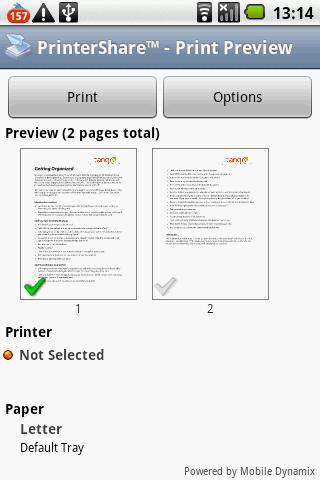- Home-icon
- શૈક્ષણિક સમાચાર (Educational News)
- _ઓનલાઈન શિક્ષણના વિડીયો (ONLINE EDUCATION VIDEOS)
- __ધોરણ 1 (ધોરણ ૧)
- __ધોરણ 2 (ધોરણ ૨)
- __ધોરણ 3 (ધોરણ ૩)
- __ધોરણ 4 (ધોરણ ૪)
- __ધોરણ 5 (ધોરણ ૫)
- __ધોરણ 6 (ધોરણ ૬)
- __ધોરણ 7 (ધોરણ ૭)
- __ધોરણ 8 (ધોરણ ૮)
- __ધોરણ 9 (ધોરણ ૯)
- __ધોરણ 10 (ધોરણ ૧૦)
- __ધોરણ 11 (ધોરણ ૧૧)
- __ધોરણ 12 (ધોરણ ૧૨)
- _Primary School (પ્રાથમિક શાળા સમાચાર)
- _Paripatra (ઉપયોગી પરીપત્રો)
- _Std 1 to 12 Text Books (ધોરણ ૧ થી ૧૨ના પાઠયપુસ્તકો)
- _LEARNING OUTCOMES (અધ્યયન નિષ્પતિઓ)
- _CCC EXAM MATERIALS (સીસીસી પરીક્ષા મટેરિયલ)
- નોકરી સમાચાર (JOBS NEWS)
- _Latest Jobs (નોકરીની હાલની જાહેરાતો)
- _MATERIALS (મટેરિયલ)
- _Call Letters/ Hall Tickets (કોલ લેટર /હોલ ટીકીટ)
- _ANSWER KEY (આન્સર કી)
- _Results (રીઝલ્ટ)
- HEALTH TIPS (આરોગ્ય હેલ્થ ટિપ્સ)
- LATEST ANDROID APPS (એન્ડ્રોઇડ એપ્લિકેશનનો ખજાનો)
- GOVERNMENT SCHEMES (સરકારી યોજનાઓ)
- ગુજરાતી વેબસાઈટ
Ticker
6/recent/ticker-posts
How to Print From an Android Phone
How to Print From an Android Phone
The Android OS doesn't yet provide native support for printing. Thankfully, third-party have filled the void for Android smartphones. The most popular option is PrinterShare by Mobile Dynamix.
PrinterShare, also called PrinterAnywhere, has two printing modes: Nearby and Remote. Nearby mode prints to select Bluetooth- and Wi-Fi-connected printers straight from the phone. You can install the mobile directly to your phone, choose your printer, and print. You can print a test page via Bluetooth or Wi-Fi at no cost to see if it works. In fact, you can print 20 pages for free; beyond that, you'll need to pay $5 for the full PrinterShare app.
ALSO READ:
JOB | MATERIAL |
CURRENT AFFAIRS | GK
If you don't have a Bluetooth or wireless printer (and most people don't), Remote mode prints over the Internet by installing "listening" to your PC or Mac. When printing, the app "calls" the program on your computer via Wi-Fi and then prints through the computer to the attached printer. Because it establishes a peer-to-peer connection with your computer, it does not require a network printer
In the step-by-step guide below, we'll cover how to install PrinterShare and print through its Remote mode.
Step by Step
Step 1. Download PrinterShare for Android using your computer (Mac or PC). Connect your Android phone to the computer and run the PrinterShare installer. Through the computer side of the program, select which printer to make available to the Android phone.
Step 2. Launch the PrinterShare app on the Android phone. Make sure that the computer is turned on, Wi-Fi is enabled, and the printer is turned on.
Step 3. In the PrinterShare app, select the icon for the type of file that you want to print. You can print pictures, Web pages, calendar entries, contacts, messages, your call log, Google Docs files, or PDF files.
Step 4. Depending on what you select, PrinterShare will prompt you to navigate to the specific item to print. If the document has multiple pages, you can choose the pages to print. When you've made your selection, click the big Print button.
Whether you're printing a recently shot photo or a document sent via e-mail, PrinterShare allows you to print quickly from your Android smartphone
GOOGLE AD
Contact form
Labels
- 11-12 science
- 1BHK HOME PLAN
- 2BHK HOME PLAN
- 3BHK HOME PLAN
- 4BHK HOME PLAN
- 5G NETWORK
- 7th Pay Committee
- AADHAR CARD
- adharcard
- ADHARDISE
- ADHYAYAN NISHPATIO
- ADMISSION
- ADSENSE
- AEI
- AFFILIATE MARKETING
- After Std 12th???
- age limit
- AGRICULTURE
- AIRTEL SCHEME
- ALL NEWS PAPERS
- AMAZON
- AMUL
- Android App
- Answer Key
- ANTI VIRUS APP
- APL LIST
- APMC
- Application to Gov
- APPRENTICESHIP
- ARTICLE 35A
- ARTICLE 370
- ASTROLOGY
- ATM
- AUDIO
- AVAILABLE SEATS
- AYODHYA CASE
- AYURVEDIC
- Baby Names
- bad
- BAL SHRUSHTI MAGAZINE
- BALVATIKA
- BANK
- BAOU
- BIRDS VOICE
- bisag
- BLO
- Blue Print
- BOOK
- BPL LIST
- BSF
- BSNL
- BUDGET
- BUSINESS NEWS
- Calculators
- CALENDAR
- call letter
- Call Letters
- CAMPAIGN
- CAR ON RENT IN INDIA
- CASH BACK
- cbse
- CBT
- ccc
- CCC EXAM MATERIAL
- CCC+
- Central Government
- CET
- CGL
- CGPA
- CHARGER
- CIRCULAR
- CISF
- CLAT
- Clerk
- CMAT
- CNG
- COAST GUARD
- Computer
- CONSTITUTION
- CORONAVIRUS
- COURT
- CPF
- CRC-BRC
- CREDIT
- CRICKET
- CRPF
- CRYPTO CURRENCY
- CTET
- CURRENCY
- current
- CYCLONE
- D.EL.ED.
- DA
- DAILY CURRENT AFFAIRS
- DAYARO
- DEBIT CARD
- DEFENCE
- DEPARTMENTAL EXAM
- DEVOTIONAL
- DGVCL
- Dictionary
- DIGITAL GUJARAT
- Digital India
- Digital Locker Service
- DIKSHA APP
- DIPLOMA
- Disaster Management
- DISE CODE
- DISTANCE LEARNING
- DIVYANG
- DOCUMENT VERIFICATION
- DONATE CAR TO CHARITY CALIFORNIA
- DRAWING
- Driving licence
- E-MAGAZINE
- EARN MONEY ONLINE
- EBC
- Eclipse
- ECONOMICS
- Education Department
- education of Out States
- EDUCATIONAL NEWS
- EDUSAFAR
- ele
- ELECTION
- ELECTRIC EQUIPMENT
- ELECTRIC VEHICLES
- english
- EPF
- ESSAY
- EXAM DATE
- excel
- EXTERNAL EDUCATION
- FEE PAYMENT
- FEE REFUND
- Festival
- fic
- FILE
- FINAL ANSWER KEY
- Finance Dept
- FIT INDIA
- fix pay
- FIXED DEPOSIT
- FLIPKART
- FLN
- FLOOD
- font
- FOREST
- form
- G-SHALA APP
- GAD
- GADGET
- game
- GAS
- GATE
- GCERT
- GEOGRAPHY
- GEOMETRY
- geovernment scheme
- GET DAILY MESSAGE
- GETCO
- GHARE SHIKHIYE
- Gift City
- GIRNAR PARIKRAMA
- Gk
- GMAIL
- Gold-Silver Price
- government Employees
- government scheme
- GPAT
- GPF
- GPS
- GPSC
- GPSC DAILY UPDATES
- GPSSB
- GR
- GRADE PAY
- GRADUITY
- GRAMMAR
- GRANT
- GRAPH
- GREENHOUSE
- GSEB
- GSEBESERVICE
- GSET
- GSRTC
- gssb
- GSSSB
- GST
- GUEEDC
- GUJARAT PAKSHIK
- GUJARAT TOURISM
- GUJARAT UNIVERSITY
- gujarati
- gujcet
- gunotsav
- GYAN KUNJ
- GYAN SADHANA
- GYAN SAHAYAK
- GyanParab
- GYANSETU
- GYANSETU SCHOOL
- GYANSHAKTI SCHOOL
- HACKING
- Hair Problem
- hall ticket
- HANTAVIRUS
- HEALTH DEPARTMENT
- HEALTH TIPS
- Help Line
- HERITAGE
- HETUO
- HIGH COURT
- HIGHER PAY SCALE
- Hindi
- HISTORY
- HITESHPATELMODASA
- HMAT
- HNGU
- HOLIDAYS
- HOME LEARNING
- HOME LOAN
- HOROSCOPE
- HOSPITAL JOBS
- HOSTEL
- HOW TO
- HRA
- HSC
- HTAT
- IBPS
- ICDS
- ICE RAJKOT
- IELTS
- IIM
- IIT
- IJAFO
- income tax
- INCREMENT
- INDIAN AIR FORCE
- Indian Army
- INDIAN COAST GUARD
- Indian Navy
- Inspire Award
- insurance
- Internet
- interview
- INVESTMENT
- IPHONE
- IPL
- IPO
- ISRO
- ITI
- JAM
- Javahar Navodaya
- JEE
- Jilla Fer Badali
- JIO
- JIOGIGAFIBER
- job
- JRF
- JYOTISH
- KENDRIYA VIDYALAYA
- KGBV
- KHADI
- KHEDUT
- KHEL SAHAYAK
- KHELMAHAKUMBH
- KIDS
- Language
- LATEST MOBILE
- LC
- LEARNING OUTCOMES
- LIC
- LIVE DARSHAN
- LIVE TELECAST
- LOANS
- LOCKDOWN
- LOGO
- LOKSABHA
- LPG
- LTC
- MAHABHARAT
- MAHEKAM
- MAPS
- MARUGUJARAT
- MASIK PATRAK
- MASVAR AAYOJAN
- MATDAR YADI
- MATERIAL
- Mathematics
- MATHS-SCIENCE KIT
- MATRUTVA RAJAO
- MDM
- MDRA BILL MERA ADHIKAR
- MEDIA
- medicine
- MEDITATION
- MEENA RADIO
- MERIT
- Mesothelioma
- META
- MGVCL
- MICROSOFT
- MINA NI DUNIYA
- MISSION VIDHYA
- Mob Restrict
- MOBILE
- MODEL PAPERS
- model school
- MODULE
- MONGHVARI
- MORTGAGE
- MOVIE
- MP3
- MRP
- MS UNIVERSITY
- MUSIC
- MUTUAL FUND
- My Article
- MYSY
- Nagarpalika Jobs
- NARENDRA MODI
- NAS
- NATAK
- National Highways
- NCERT
- NDA
- NEET
- NEP 2020
- NET
- NEW EDUCATION POLICY
- New Jobs
- NEWS
- NFSA
- NIBANDH
- NMMS
- NOKIA
- notification
- NPS
- NREGA
- NTSE
- NURSING
- OBC
- OJAS JOBS
- old papers
- OMRSHEER
- ONGC
- ONLINE ATTENDANCE
- ONLINE BILL PAYMENT
- ONLINE BOOKING
- Online Material
- ONLINE SHOPPING
- ONLINE TEACHER TRANSFER
- OROP
- PAGAR BILL
- PAN
- panchayat
- paper solution
- Pari
- Paripatra
- Pass
- PASSPORT
- PAT
- patrako
- PAY SCALE
- PAYTM
- PEDAGOGY
- Penshan
- PERCENTILE RANK
- PET
- PETROL-DIESEL-LPG PRICE
- PGVCL
- PH
- PhD
- PITRUTVA RAJAO
- PM AWAS YOJANA
- PM CARES FUND
- PM Kisan Samman Nidhi
- PM WANI SCHEME
- PM YASHASVI Scolarship Scheme
- PM-JAY
- PMMVY
- PMSYM
- POEMS
- police
- POLITICAL NEWS
- Post Office
- PRADHAN MANTRI SHRAM YOGI MAN DHAN YOJANA
- pragya
- PRAPTA RAJA
- PRATIBHASHALI VIDHYARTHI
- Pravasi Shixak
- Praveshotsav
- PRAYER
- PRESS NOTE
- PRET
- PRIMARY SCHOOL
- PROVISIONAL ANSWER KEY
- PSE-SSE
- PSYCHOLOGY
- PTC
- PUC CERTIFICATE
- PUZZLES
- QR CODE
- QUIZ
- railway
- RAILWAY RECRUITMENT
- RAJAO
- RAKSHASHAKTI SCHOOL
- RAM MANDIR
- Ramayan
- RATH YATRA 2018
- RATIONCARD
- RBI
- READING CAMPAIGN
- RECHARGE
- REDMI
- Reservation
- result
- Results
- REVIEW
- REWARD
- RINGTONE
- RIP
- Rojagar
- Rojagar News Paper
- ROJNISHI
- RRB AHMEDABAD
- RTE
- RTI
- RTO
- SAINIK SCHOOL
- SALANG NOKARI
- SAMARTH
- sangh
- SANSKRIT
- SARKARI YOJANA
- SAS GUJARAT
- SBI
- SC
- SCE
- Scholarship
- SCHOOL JOBS
- SCHOOL MERGE
- SCHOOL OF EXCELLENCE
- science
- SEB
- secondary school
- SELECTION LIST
- SELL
- Service Book
- SHALAKOSH
- SHARE MARKET
- Shikshan Sahayak
- SHIXAK JYOT
- SI
- SOE
- SOFTWARE
- SOLAR ENERGY
- Song
- SPEECH
- SPELLING
- SPIPA
- SPORT
- SS
- SSA
- SSC
- STAFF SELECTION COMMISSION
- STANDARD-1
- STANDARD-10
- STANDARD-11
- STANDARD-12
- STANDARD-2
- STANDARD-3
- STANDARD-4
- STANDARD-5
- STANDARD-6
- STANDARD-7
- STANDARD-8
- STANDARD-9
- STEM LAB
- STORY
- SUBSIDY
- SUKANYA SAMRIDDHI YOJANA
- SUPREME COURT
- SURVEY
- Svachchh Bharat
- SWIFTCHAT
- syllabus
- TABLET YOJANA
- talati
- TALIM
- TALUKA FER BADALI
- TAT
- TEACHER EDITION
- Teacher Seniority List
- TEACHERS CODE
- TECHNOLOGY
- TET
- TEXT BOOKS STD: 1-12
- TIKTOK
- time table
- TOLL FREE NUMBERS
- TPEO-DPEO
- TPT
- True copy
- TV
- UGVCL
- UNIT TEST
- UNIVERSITY NEWS
- UPCHARATMAK KARYA
- UPSC
- USEFUL WEBSITES
- VALATAR RAJA
- VANAGI
- VANCHAN ABHIYAN
- VANDE GUJARAT
- VASATI GANATRI
- VAVAZODU
- VI NEWS
- video
- VIDHYASAHAYAK BHARATI
- VIGYAN MELO
- VIKALP CAMP
- VINOD RAO
- VIRAL VIDEOS
- VIRTUAL CLASSROOM
- VITAMINS
- VOTER LIST
- WAITING LIST
- WATERPARKS
- weather
- WEATHER FORECAST
- WINDY
- WORLD CUP 2019
- WORLD'S LARGEST
- XIAOMI
- YOGA
- YOUTUBE
- हिन्दी
- ગ્રામર
- વ્યાકરણ
Ad Space
Random Posts
3/random/post-list
Recent in Jobs
3/job/post-list
Popular Posts
Created By VKTemplates | Distributed By Blogger Theme Developer